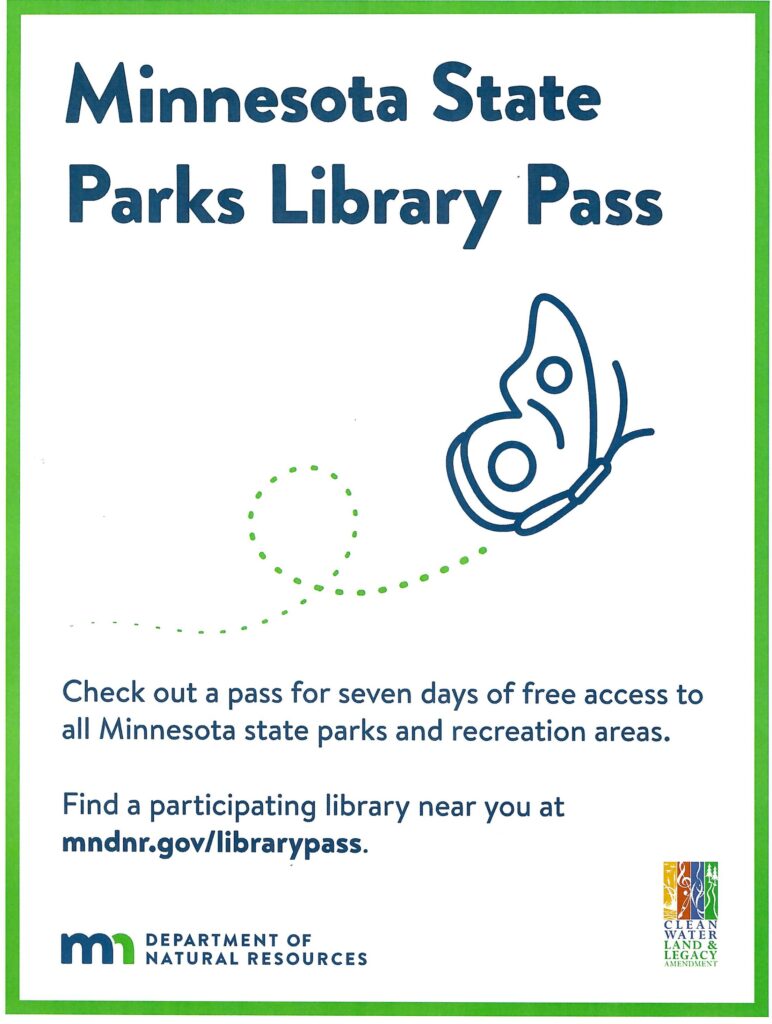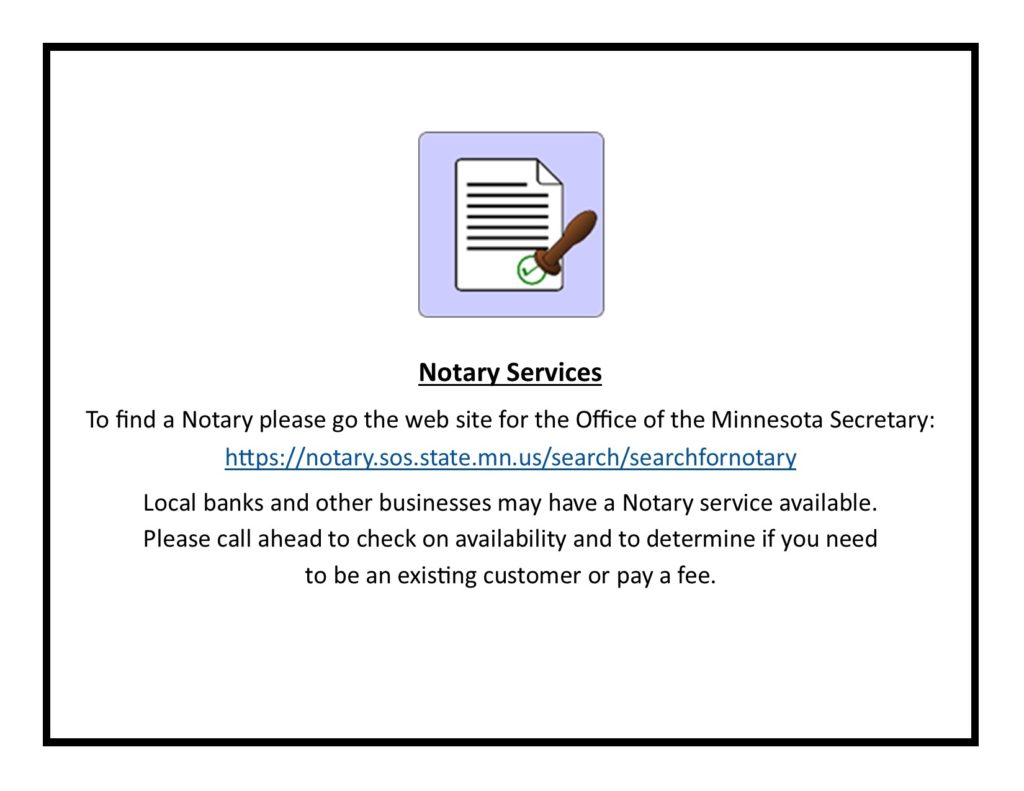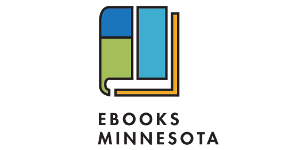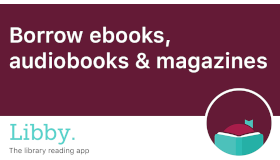Library Services
The Minnesota DNR has expanded its MN State Park Pass program.
The Hutchinson Public Library is now eligible to check out a 7-day park pass.
Passes are ‘first come, first serve’ and cannot be reserved.
Stop by the library to learn more details.
Getting To Know…
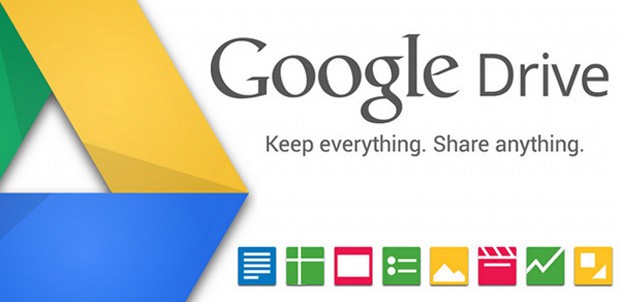
Liz Marcus
If the words “Google Drive” sounded like a foreign language to you, keep reading!
Let’s start at the very beginning… If you have ever used Google to search for something online, you may also be aware that Google allows you to create an email account with Gmail. If you don’t have an email account with Google, and you are interested in setting one up, take a moment to get started by clicking on this link and filling out the form provided.
Once you set up a free email account with Gmail, you have now opened the door to access Google Drive, a feature available to Gmail users. Google Drive is a type of online storage system called “cloud-based” storage (In case you were wondering, cloud-based storage means that rather than saving your documents and photos on a disc or thumb drive, you are able to save your work online and access it from any computer with access to the Internet). Okay – if this is new to you, now is a great time to take a minute to breathe. We’re almost done with this quick lesson!
Some of you might already carry a jump drive with you at all times. Or, maybe you’ve gotten very good at emailing yourself all your documents, so you can access them from any computer. You might ask why you would want to explore this cloud-based storage from Google. It’s a great question, and it has a pretty good answer, too. Here are three good reasons to use Google Drive:
- Not only can you save and store your documents or presentations online, but you can also create, edit and continuing working on them through Google Drive.
- You can share your documents or presentations with others and allow them to edit, as well.
- All this editing can happen simultaneously, and you can see what each person is changing as they change it – great for virtual teamwork!
Just a few examples of how using this storage system might be helpful to you…
- Planning family get-togethers or hosting events: By sharing a planning document, everyone involved can chime in with what they’re bringing, add ideas, or modify the schedule as needed.
- Keeping a shared budget between family members: By using the spreadsheet set-up and sharing among family, it’s easier to help family member’s stay on track.
- Creating a photo presentation for a reunion: Using a slideshow on Google Drive allows everyone invited to add their own photos from years past, making it easier to collect memories.
- Collaborating on a group project: Even if you can’t get together to get an assignment or task done, using a document or presentation on Google Drive allows for virtual interaction and chatting.
So, are you interested in learning how to begin with this tool? You may want to explore these tutorials provided by Goodwill Community Foundation. Just read through a set of lessons on each feature of Google Drive, and you might be amazed at how quickly you learn! By clicking here, you’ll be able to see step-by-step instructions on how to get started.
By Liz Marcus
eBook 101: Overdrive Tips and Tutorials

Nook. iPad. Kindle. How do we keep up with eReaders? For every device you think you’ve mastered, there’s a newer, updated version available, or a use for it that you still need to explore. At the library, we’ve seen almost every type of eReader come up to the desk, brought by patrons with questions on how to log-in, get to the Internet, or most often, wondering how on Earth to access Overdrive to search for and download eBooks from Pioneerland.
It doesn’t matter how simple the process is supposed to be – with so many device variations, using Overdrive is inevitably confusing when you get started. Don’t feel like you’re crazy if you’ve tried to access the catalog without success previously! As librarians, we are often trying to figure out why some aspect of Overdrive isn’t working the way it should for someone. Because of this, I’ve taken some time to track down the most helpful resources for teaching me correctly and quickly how to get patrons started with their eBook journey. I was surprised to stumble onto a site called Tildee, which allows users to post tutorials on just about any topic under the sun. Here’s the wonderful part: Overdrive tutorials are included! That’s right everyone – get ready to stop feeling so exasperated! For each device, Tildee’s tutorial provides screenshot photos for every step in the process, from downloading the appropriate Apps, getting access to the Overdrive catalog, downloading and reading the eBooks, and all the way to returning and deleting the item from your device.
For those of us that may be familiar with one device, but completely estranged from another, the tutorials on Tildee give a first-hand look at what the users of each device are seeing, and provide a great place to start learning even more navigation. The links listed below will connect you with the step-by-step tutorials for the main eReader devices. If you are feeling adventurous, try using the site’s search box to find tutorial help on other device functions, too!
To learn about using Overdrive on the Nook, click on this link:
To learn about using Overdrive on the iPad and similar Apple devices, click on this link:
To learn about using Overdrive on the Kindle, click on this link: